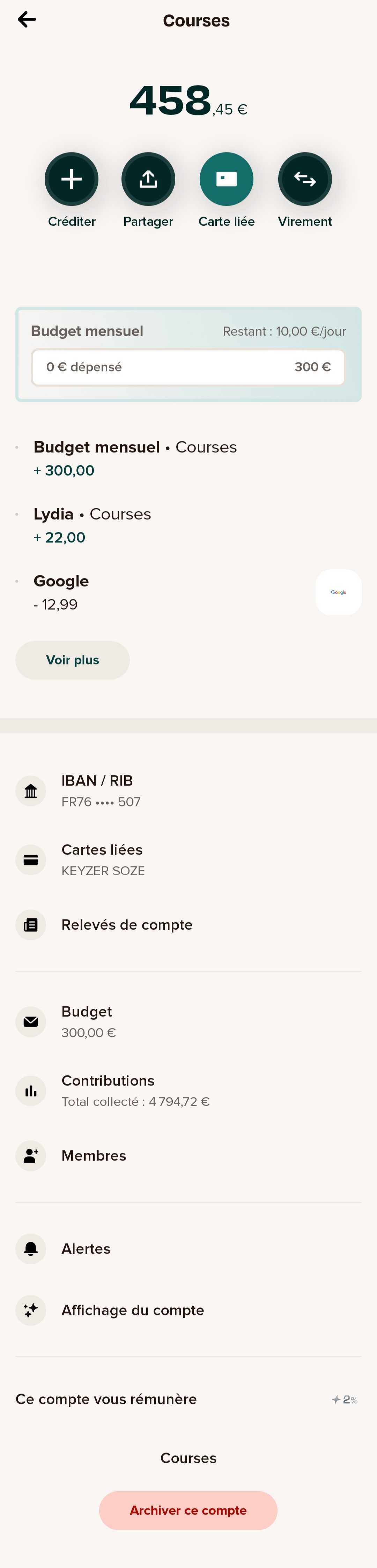
Access
From the list of accounts displayed on the home screen, customers can access each of their accounts in one click. Learn more about the home screen.
Content
For each account, customers can access information and make different actions. Depending on the account type, some of the actions or information below may not be available. Learn more about the account types.
Account name and available balance
Main actions
- "Credit" the account
- "Share":
- Send the account's bank details
- Invite members
- Share the online page (for money pots)
- "Link card" to link the main card or "Linked card" to access the details of the card linked to the account
- "Wire transfer"
Other actions and information available
- Monitor in real time the monthly budget or the savings goal assigned to the account. Learn more.
- Open the payment receipt for one of the three most recent transactions by selecting one of them.
- "See more" to explore the account's full transaction history and access the details of each transaction.
- "IBAN" to activate an IBAN dedicated to the account on which to apply direct debit mandates or receive money via wire transfer.
- "Linked cards" to access the list of cards linked to the account and/or to link a card.
- "Account statement" to download monthly account statements (PDF or CSV format).
- "Budgeting" or "Goal" to redefine a monthly expense budget or a savings goal. Learn more.
- "Online page settings" to personalize the URL public page of a money pot.
- "Contributions" to track the total amount of money credited by all the contributors. Features dedicated to shared accounts or money pots.
- "Members" to invite new members and share common expenses. Learn more about shared accounts.
- "Alerts" to define notification preferences specific to the account.
- "Displays" to personalize the account's display in-app.
- "Archive this account" or "Leave the account" can be used to close said account or leave the account if the customer is not the owner of said account. Learn more.
Do you have any other question ?
Great !
Back to home
What do you want to do ?
Contact the support
Back to home