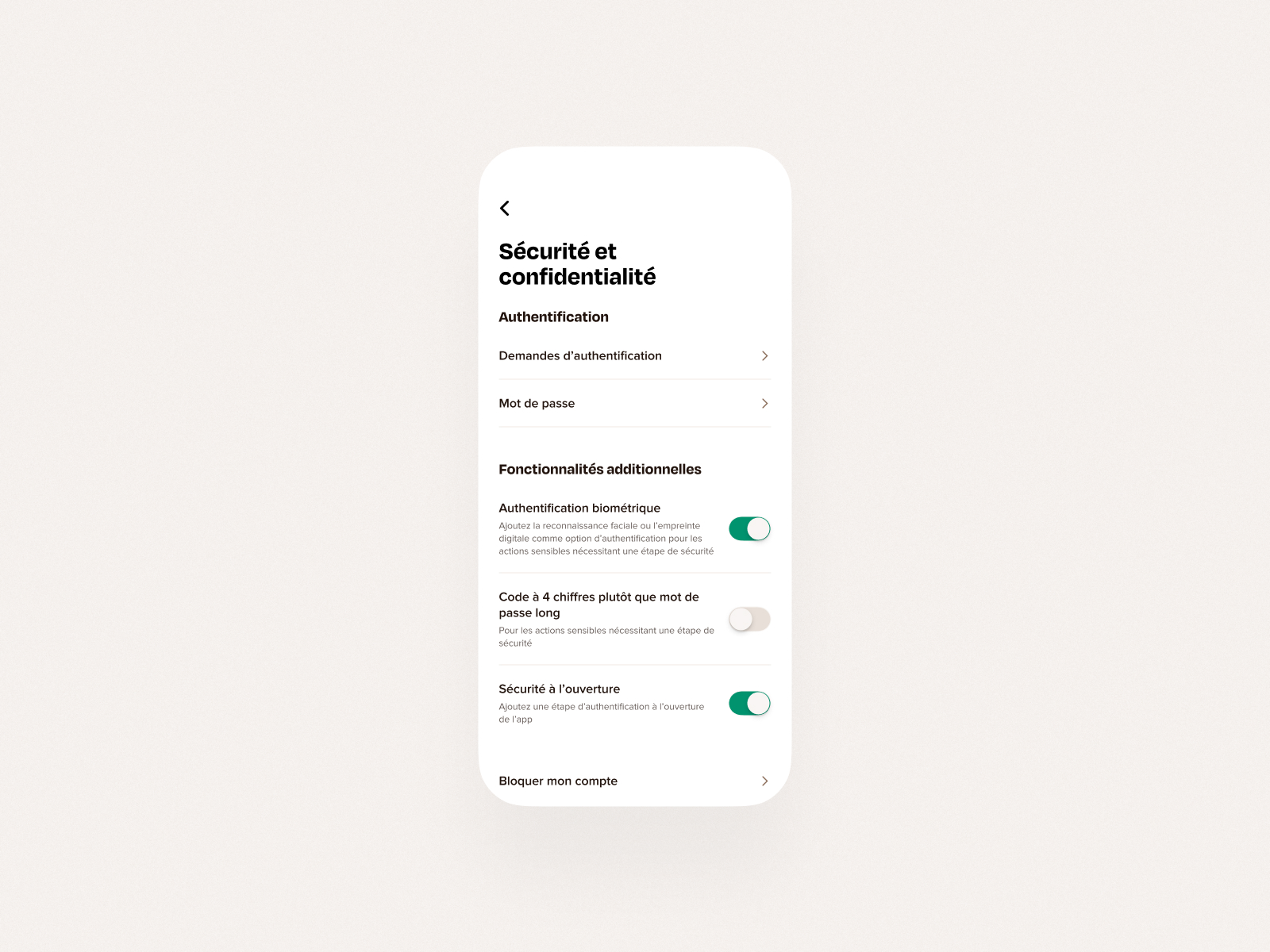
Access the Security and privacy screen
To access the Security and privacy screen, customers can tap "Menu" (at the bottom of the home screen) and then on "Security and privacy" or click on this link from their phone.
Content of the Security and privacy screen
This screen allows customers to check out and personalize all the security elements specific to the application, including the following elements.
- Authentication requests: to access their account from a web browser, customers must enter a unique security code they can find in this section. Learn more about logging in from a computer.
- Password: customers can define a new password.
- Biometric authentication: customers can active and deactivate facial recognition or fingerprint as security steps before any important action made from the application. Learn more about biometric authentication.
- 4-digit code instead of a long password: if biometric authentication doesn't work or isn't activated, sensitive actions must be validated by entering the password. To cut corners, customers can choose to activate entering a shorter code (using 4 digits) instead of their longer password. Learn more about the security code.
- Security when opening: by default, a security step is necessary every time a customer opens the application (biometric authentication or password/four digit code depending on the settings chosen by the customer). Customers can choose to activate/deactivate this security measure.
- Blocking my account: customers can block access to their account. Learn more about blocked accounts.
- Delete my account: customers can ask for their accounts to be definitively deleted. Learn more about account closing.
- Logging out: customers can log out of the application. They will have to log in again to resume using the application. Learn more about account access.
At the bottom of the screen, customers can also see the version of their app, which constitutes useful information if they want to make sure they have the latest version, or if they reach out to customer service.
Do you have any other question ?
Great !
Back to home
What do you want to do ?
Contact the support
Back to home